Paket - Participations
danger
Without participations it is not possible to create a label.
Participations
- Here we explain to you how to enter the Participations correctly. Open Shopify go to Apps→ Post & DHL Shipping.
- The Dashboard will open.

- Now you are at the account view and you can see your Package Account, Click on Edit.
- Please click on Account details to add the Participations. Fill in the gap Participations
01and selectV01PAKfor Paket national and click on Add.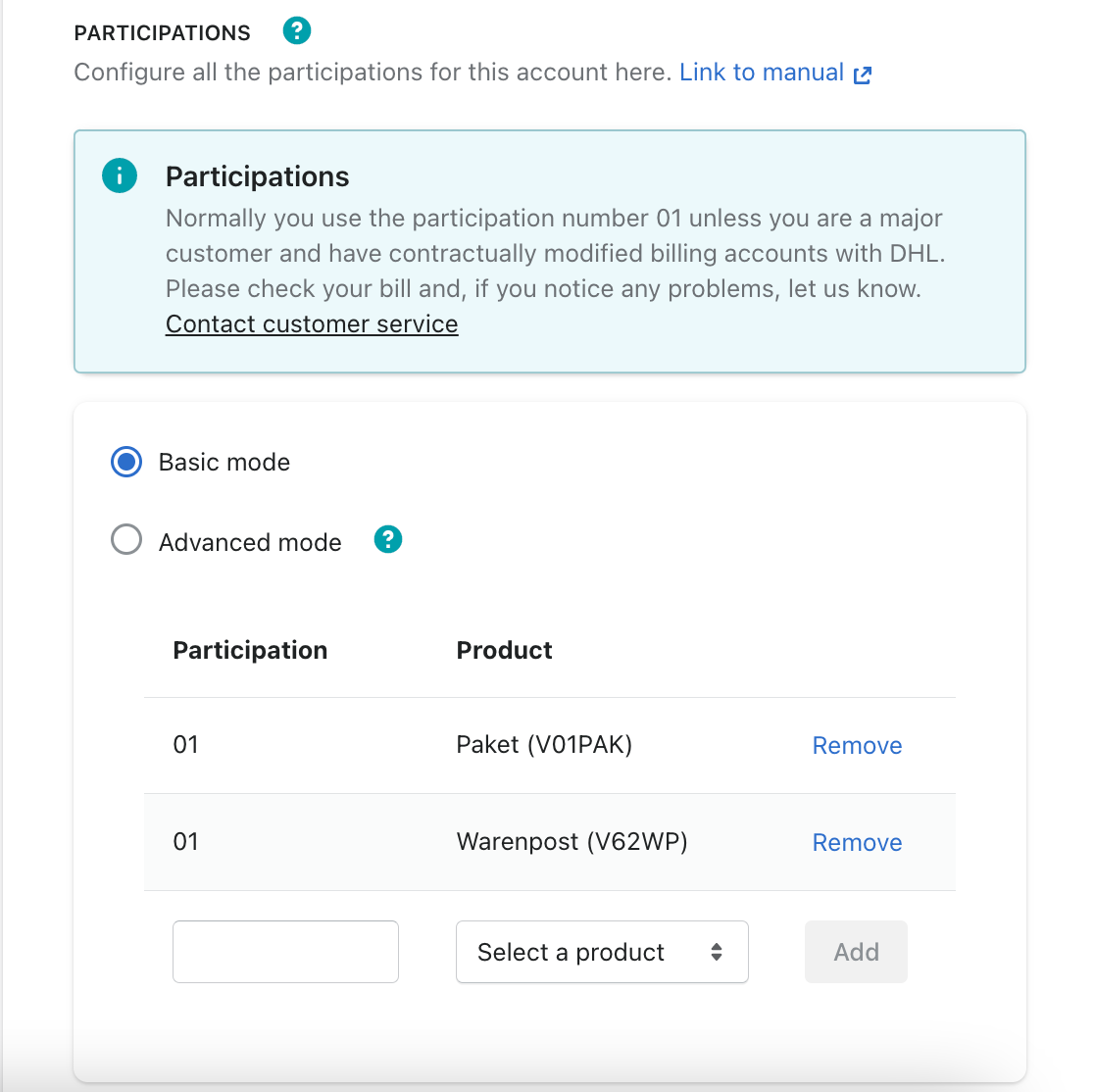
important
Normally you use the participation number 01 unless you are a major customer and have contractually modified billing accounts with DHL. Please check your bill in case of problems and contact the customer service.
customer support.
- (optional): The next step is to fill out the Participations, you have to fill in the gap Participation
01and chooseV53WPAKfor Paket inernational and click on Add. - (optional): Now you have to fill out the Participations, you have to fill in the gap Participation
01and chooseV62WPfor Warenpost and click on Add. - (optional) Then you can enter the Participations for Warenpost international, please enter
01in the Participations field and then selectV66WPIfor Warenpost international and then press Add. - (optional): If you have already activated the Paket or Paket International product, there is an opportunity to activate the Return. Please enter
01in the Participations field and then selectV07RET. - (optional):If you want to use additional services, you can activate the setting for them in the additional categories and defined default values for them.
- To complete the process, you have to click on the end of the page on Save.
Participations: Advanced mode
If you do not have Billing Numbers stored in your DHL Business Customer Portal, but only Deliverer, you can now add them in Advanced Mode. (This Advanced Mode must be taken into account only by customers who have Deliverer. The Advanced mode refers only to the participations).
- In the Accounts view, you will see your Parcel Account. Now click on edit.
- Now please go to participations.
- Please click Advanced Mode.
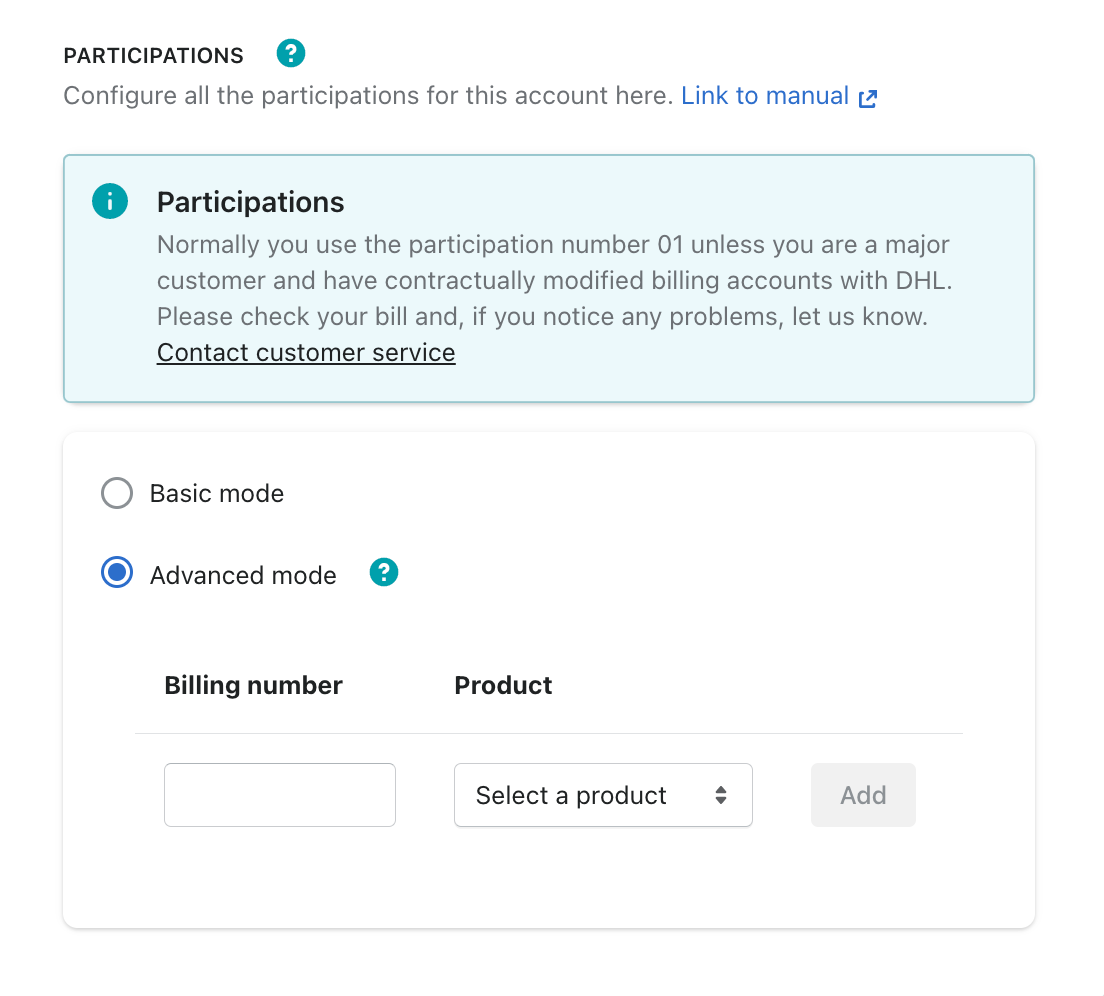
- Now please add the Billing numbers of the Deliverer and select the corresponding product.
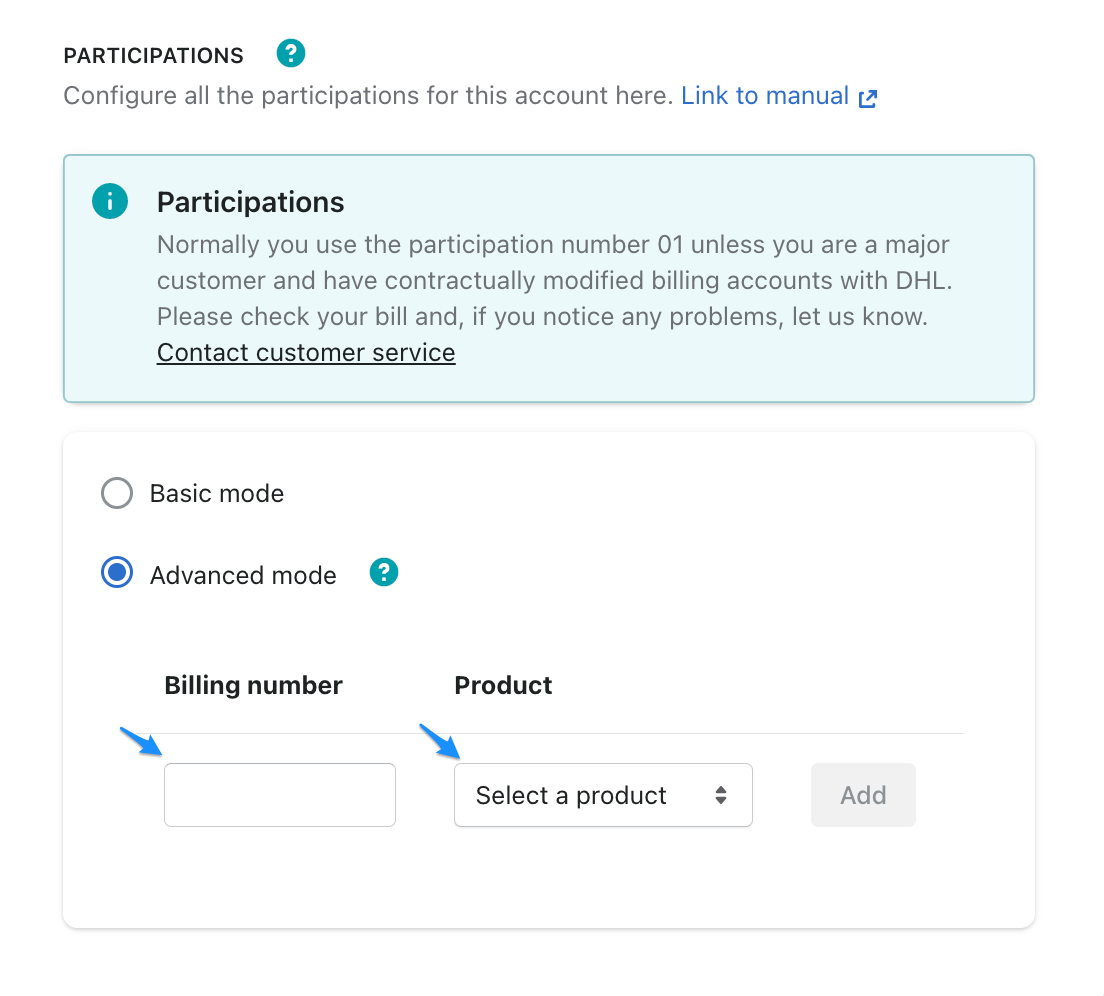
- Do not forget to save your changes.
How do you get to the accounting numbers?
- To access this data, first open the Business Customer Portal and log in with your user account.
- Then please click on your name in the top right corner and then on Contract Data.
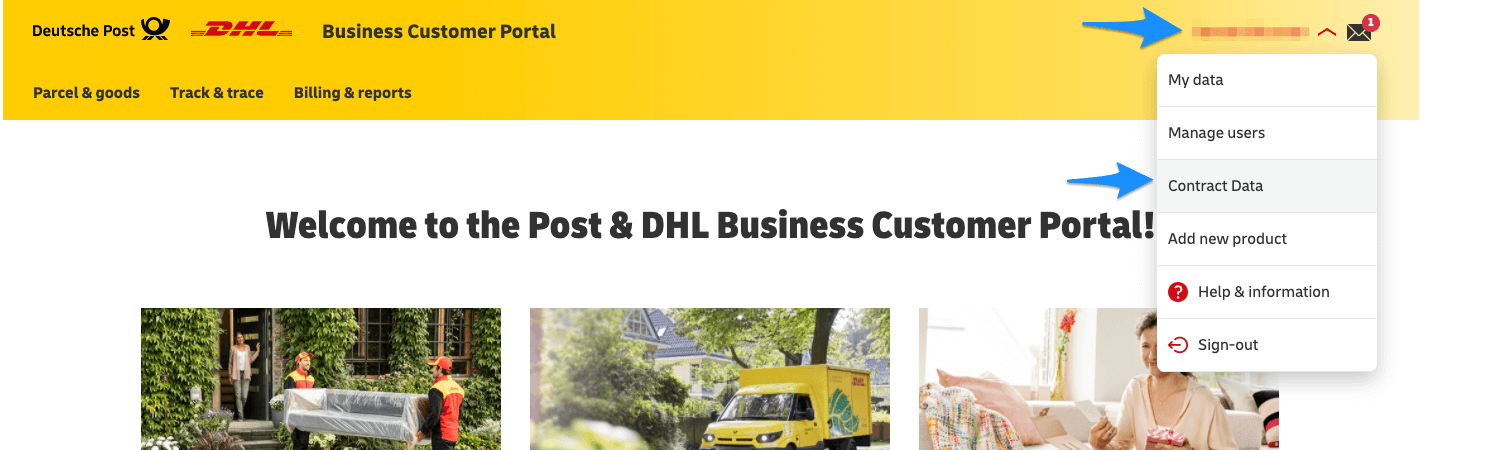
- In the middle section of the page you can see your Billing number.
Now you have an accurate view of your Billing numbers. The last two numbers of this number are your participations. Please add these in the app settings as described above.
(optional) Under Deliverer you can see the billing numbers, which you can add in the advanced mode. (If existing!)