Paket - Return section
Setup Return
- At first click on Apps and open Post & DHL Shipping.
- On the right site you can see DHL Accounts and click on DHL Paket.
- Please select Return labels on the right menu bar to get to the return settings.
Before you can enable the return, you have to add it to the Participations. We have described this in more detail in the chapter Participations. Otherwise, the return settings will not be displayed.
-
Return section, this function generates a return label automatically when you create a label for shipping.

-
Click on Inactive to activate.
-
Chose
Paket (V01PAK),Paket international (V53WPAK)and/orWarenpost (V62WP).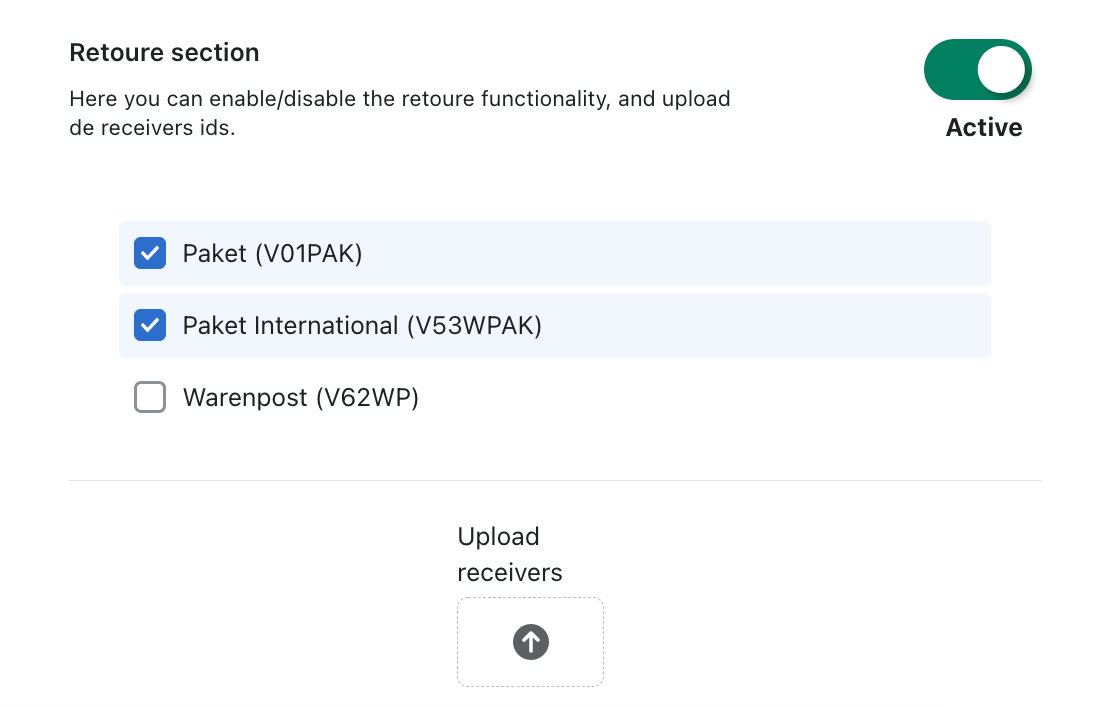
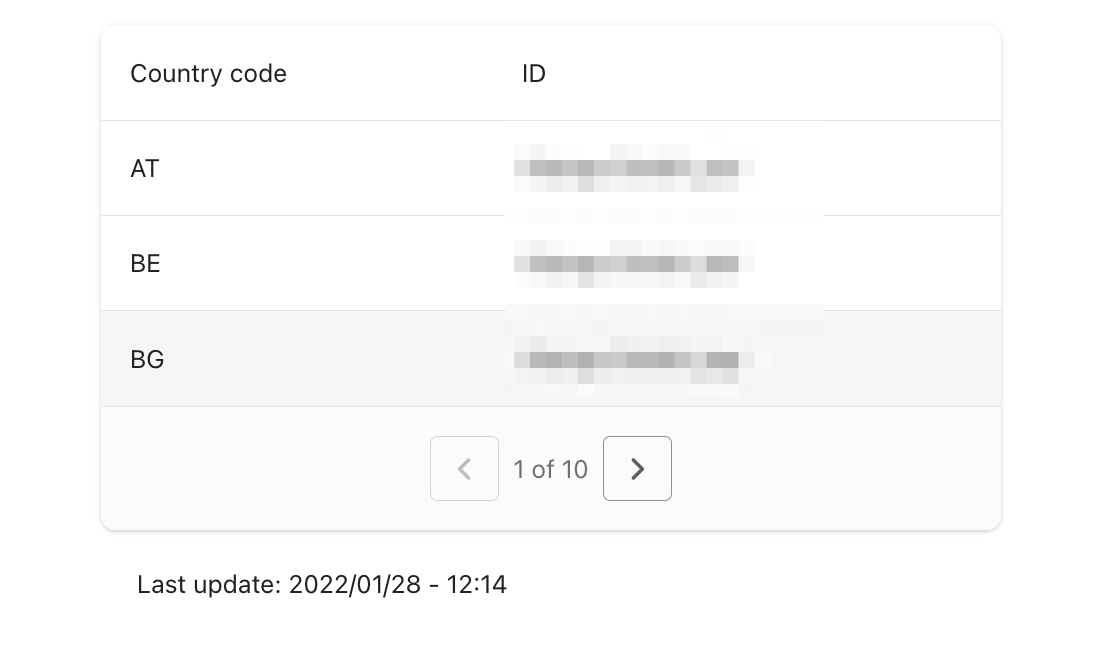
-
Afterwards, please fill in the recipient/CSV file you exported from DHL Business Customer Portal. -> Export Recipients and Country Overview from Business Customer Portal
-
Then click on the bottom of the page on Save.
The product return must be activated in your DHL business customer account so that you can use it in the app, if this is not the case, you will receive errors later. To activate this, please contact the DHL Sales Department.
Create return label
- To create a return label. Go to the order for which you want to create the label. However, a shipping label must have already been generated for this order otherwise, this function is not available.
- Click on Create Label now you can see the shipping label.
- Scroll down to the bottom of the page and click on Create Return Label.

- Now you can see the label you can print or save it.
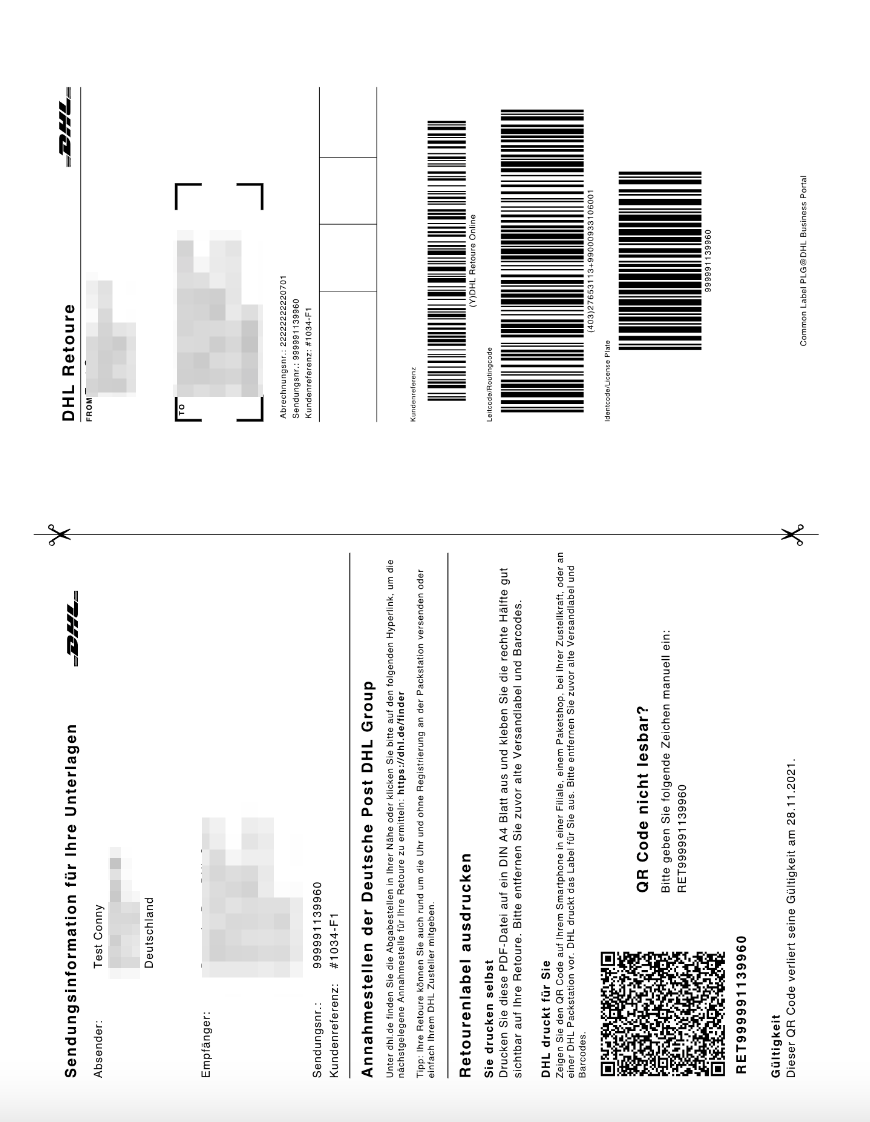
You can now also create international returns, with the requirement that you have already imported the Receiver Id's for the relevant country from your DHL business customer portal.
Export receiver Id’s or country overview from DHL Business Customer Portal
Please follow these steps to get the document.
- Log in to the DHL Business Customer Portal.
- Please select Parcel & goods in the menu on the top and go to Returns. Please click on Settings. As shown in the following screenshot.
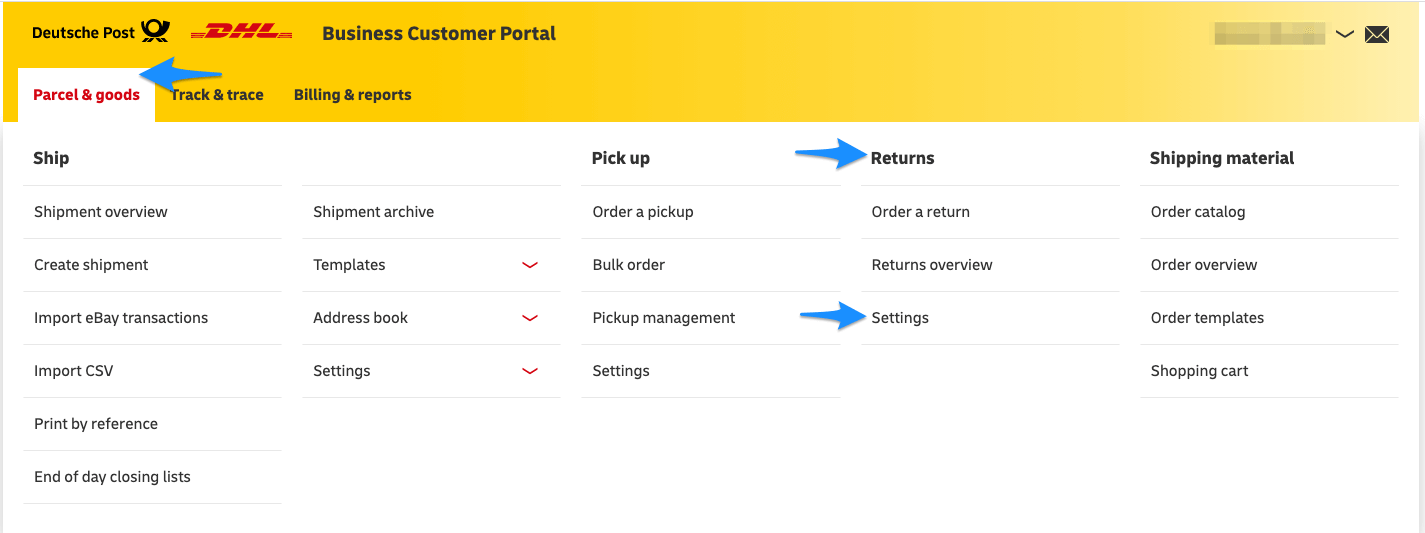
- Now select URL&Receiver Ids.
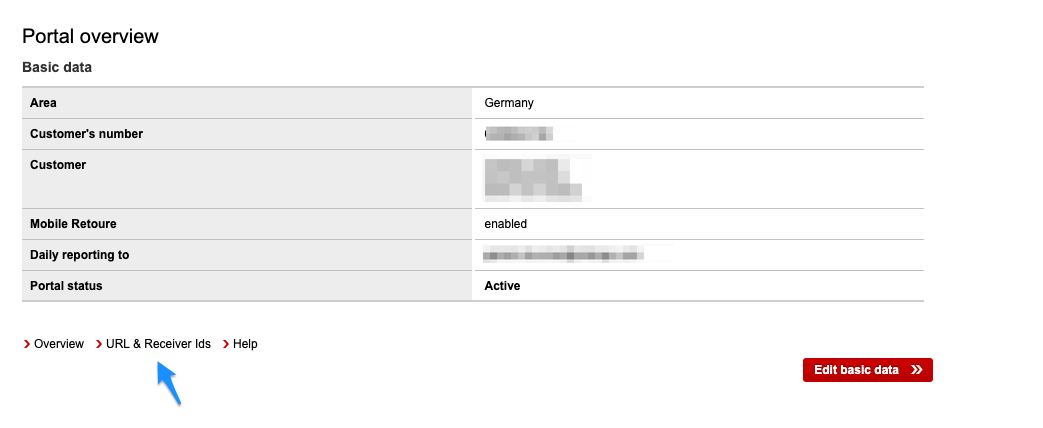
- Please click on Submit to download the CSV document.
Retourenempfängerlinks_2020-XX-XX.csv.
The address to which the product is returned is taken from the business customer portal by importing the recipient/CSV file and not from the Shopify Locations. For this reason it is not possible to overwrite the return address here.